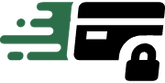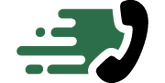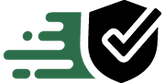Get In Touch +1 (888) 575-2099




















Victron Energy CanVu GX Monitor - 4.3" Color Touch Screen - BPP900700100 - CW82924
- $629.85
$741.00- $629.85
- Unit price
- per

Expert Support,
Dial +1 (888) 575-2099

Limited Supply,
grab it before it's gone.

Lowest prices,
As low as possible.

All Items are brand New,
Never used.
Recently Viewed Products
Victron Energy CanVu GX Monitor - 4.3" Color Touch Screen - BPP900700100 - CW82924
CanVu GX Monitor - 4.3" Color Touch Screen
GX products are Victron's state-of-the-art monitoring solution. The family consists of the different GX products, and their accessories.
The GX-device lies at the heart of the system - providing monitoring, and operating as the communication-centre of your installation. All the other system-components - such as inverter/chargers, solar chargers, and batteries - are connected to it. Monitoring can be carried out locally and remotely - via our free-to-use Victron Remote Management portal (VRM). The GX-device also provides Remote firmware updates and allows inverter/charger settings to be changed remotely.
Features
-
4.3” Color Touch Screen LCD
-
IP67
-
USB/Ethernet Capable
-
(3) VE Direct ports
Specifications
| Screen Size: | 4.3 inches |
|---|---|
| Type: | Color touch screen LCD |
| Resolution: | High resolution for clear visibility |
| VE.Direct Ports: | 3 |
| USB: | Yes |
| Ethernet: | Yes |
What Our Experts Think
- 4.3” Color Touch Screen: Offers a clear, vibrant display with intuitive touch controls, providing easy access to real-time data for your energy system.
- Comprehensive System Integration: The CanVu GX connects seamlessly with Victron’s range of devices, including inverters, chargers, and battery monitors, allowing you to control and monitor your entire system from one interface.
- Detailed Data Display: Displays vital information such as voltage, current, power consumption, state of charge, and more, ensuring you have complete oversight of your system’s performance.
- Remote Monitoring: With the built-in remote monitoring capabilities, you can access your energy system’s data from anywhere using the Victron Remote Management (VRM) portal.
- Customizable Dashboards: The display allows for customizable dashboards, so you can set it up to show the most relevant information to your specific setup.
- Sleek and Compact Design: Its compact and modern design makes it easy to integrate into any system, whether in a home, RV, boat, or off-grid installation.
Q&A
Q: What is the Victron Energy CanVu GX Monitor used for?
A: The CanVu GX Monitor is a color touchscreen display used for monitoring Victron Energy systems, providing real-time data on energy generation, storage, and consumption in off-grid or hybrid power setups.
Q: What is the screen size of the CanVu GX Monitor?
A: The CanVu GX features a 4.3-inch color touchscreen for clear, easy-to-read system information and control.
Q: What does the CanVu GX monitor?
A: It provides detailed information on system performance, including battery status, solar panel output, inverter performance, and more, for real-time monitoring.
Q: Is the CanVu GX compatible with other Victron devices?
A: Yes, it integrates seamlessly with other Victron Energy devices and supports communication with a wide range of Victron components through the VE.Direct and VE.Can protocols.
Q: Does the CanVu GX have smart features?
A: Yes, it includes Bluetooth functionality for remote access and can be controlled through the Victron Energy app for real-time data and system management.
Q: Is the CanVu GX easy to install?
A: Yes, it is designed for easy installation, with simple connections to Victron devices and clear setup instructions.
Q: Does the CanVu GX include built-in safety features?
A: Yes, it provides continuous monitoring with safety alerts, ensuring safe operation and allowing users to quickly identify and address any system issues.
Maintenance Tips
-
Regular Cleaning: Clean the CanVu GX monitor's screen regularly using a soft, dry cloth. Avoid using abrasive materials or harsh chemicals that could scratch or damage the touch screen. For stubborn smudges, use a microfiber cloth slightly dampened with water.
-
Ensure Proper Installation: Install the monitor in a location with minimal exposure to direct sunlight or extreme temperatures, as this could affect the screen’s visibility and the unit’s performance. Ensure it's securely mounted to prevent physical damage.
-
Inspect Wiring and Connections: Periodically check all wiring and connections between the CanVu GX monitor and the connected devices. Ensure there are no loose connections, frayed cables, or signs of wear. Tighten any loose connections to ensure reliable communication.
-
Test Touch Screen Responsiveness: Check the responsiveness of the touch screen periodically. Ensure that the screen registers touch inputs accurately and promptly. If the screen becomes less responsive, try cleaning it or check for software updates that may resolve the issue.
-
Monitor Device Performance: Regularly monitor the performance data displayed on the CanVu GX, such as battery status, power consumption, and solar array performance. Ensure that the information is accurate and up to date.
-
Check for Firmware Updates: Check for firmware updates from Victron Energy through the VictronConnect app or the device itself. Keeping the monitor’s firmware up to date ensures optimal performance, bug fixes, and access to new features.
-
Protect from Overheating: Ensure that the CanVu GX is placed in a well-ventilated area, as overheating can affect the display and functionality. Avoid placing it near heat sources or in areas with poor airflow.
-
Inspect for External Damage: Regularly inspect the external casing for any signs of damage, such as cracks or scratches. If you notice any damage to the screen or housing, take the necessary steps to repair or replace the monitor to prevent further issues.
Related Products
- Choosing a selection results in a full page refresh.